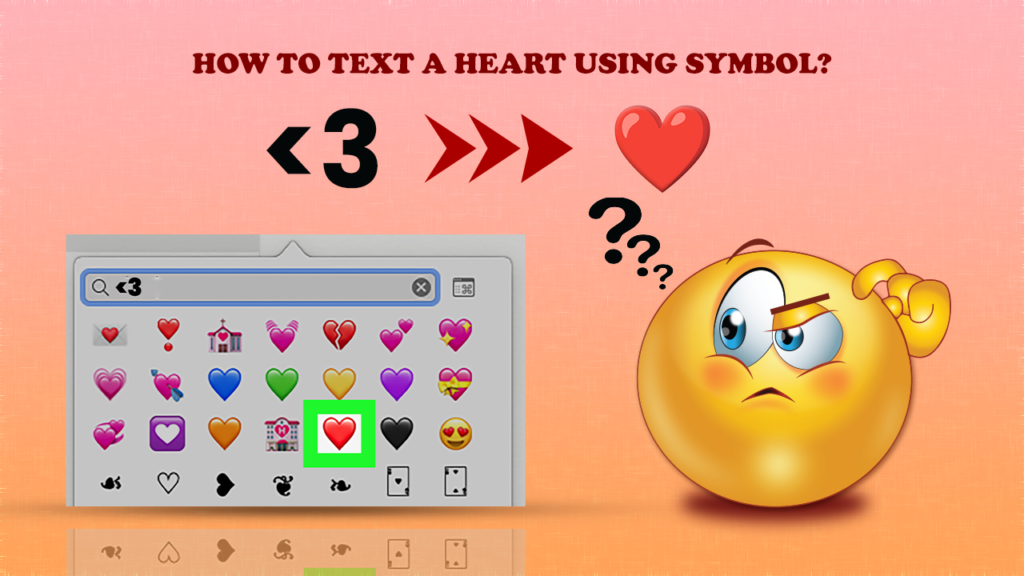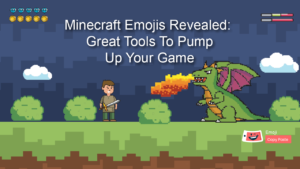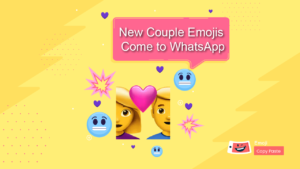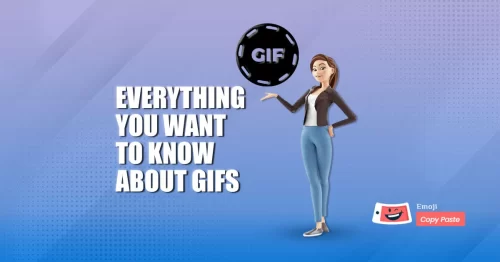The Heart symbol is the most popular character on the web and is used by millions of people. It is simply used to express love, solidarity, and friendship. You can make your conversion more attractive by using this one character. The ability of this symbol is quite amazing if you think about it.
This symbol can be represented by different means, e.g; via keyboard shortcuts, ASCII code, or even using the Windows Character Map. You can use it wherever you want to like Facebook, Twitter, Skype, and Whatsapp. Even on any device like a smartphone, desktop, or tablet. In this post, we will discuss how to text a heart using symbols with steps.
Table of Contents
Steps to text a heart using a symbol on android/iOS:
Below are some steps that will help you to perform this action on your device.
Step 1. Create a new Message
First of all, open your messaging feature on your mobile device.
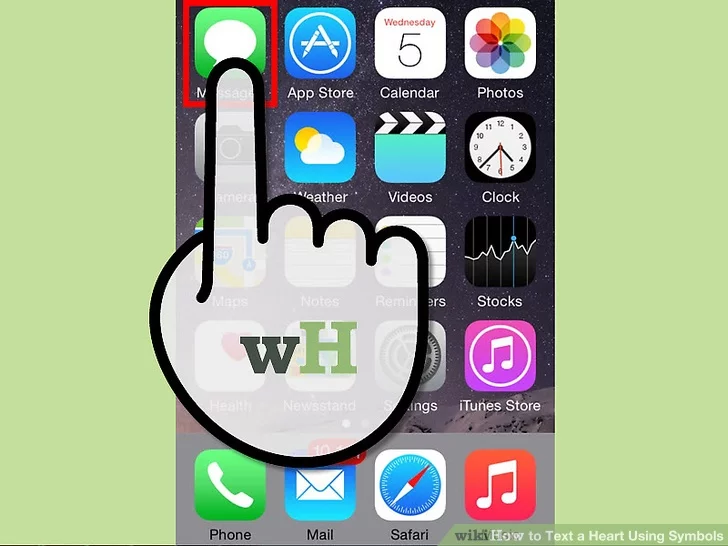
Step 2. Enter the recipient.
Now it’s time to select the contact or input details like the contact number of the person you want to send a message to on the “To” field.
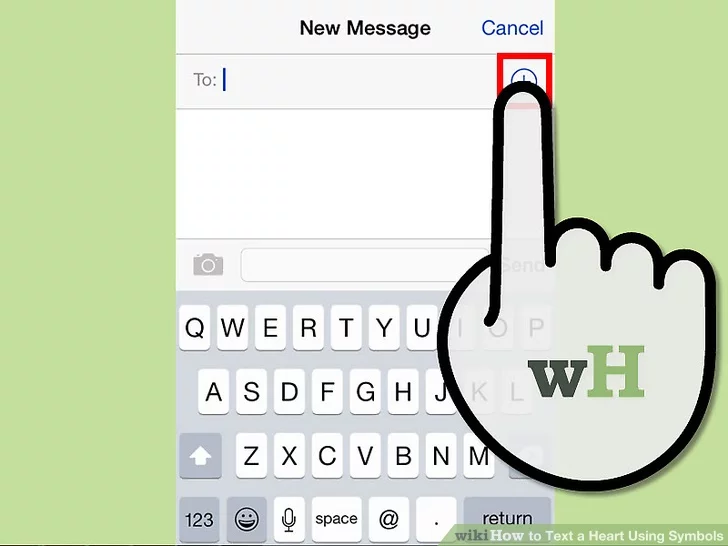
Step 3. Go to the keypad and add symbols.
Now tap “123,” “symb,” “*#(,” or “@!?” from your device and it will lead you to this mode that allows you to insert symbols rather than numbers and letters.
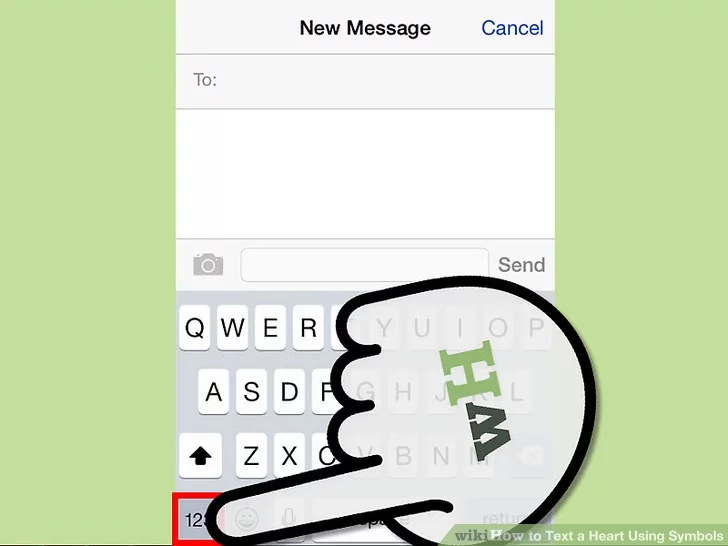
Step 4. Insert the open angle bracket.
Now you can tap on the sign “<” to make a heart emoticon.
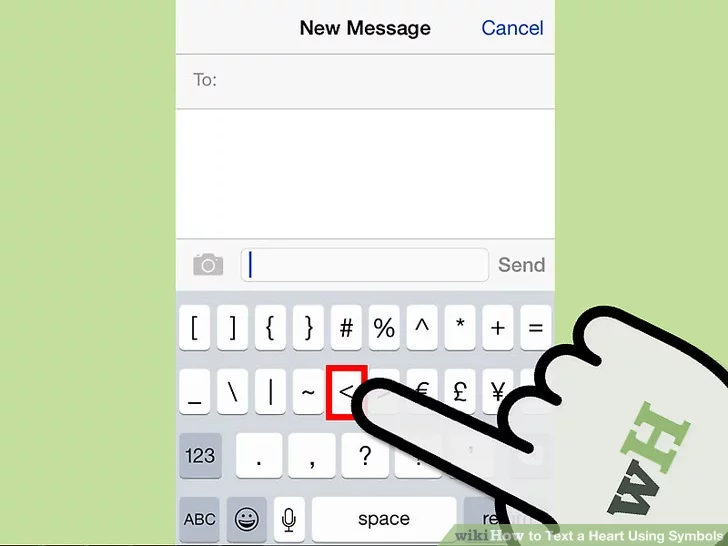
Step 5. Add a 3
Now tap the “3” number from your mobile’s keypad. This will make a heart using symbols. Now you have successfully created an emoticon heart in your message.
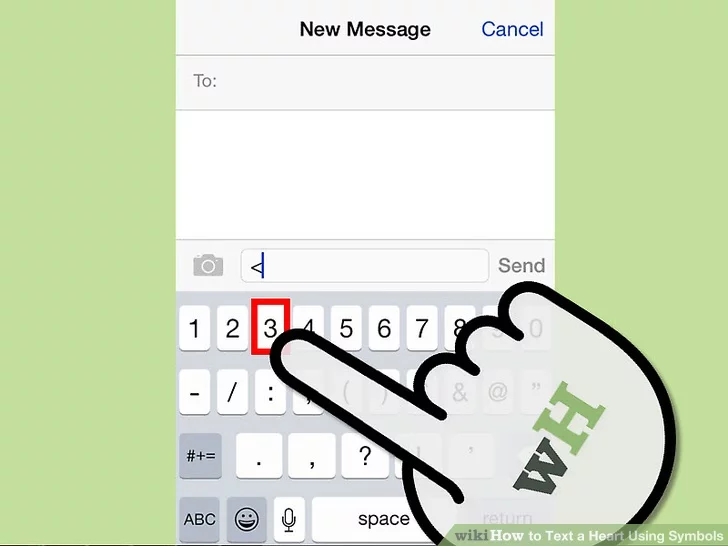
Step 6. Send your message.
Tap on the “Send” icon to send the heart to your targeted person. Now that person knows how you feel about them.
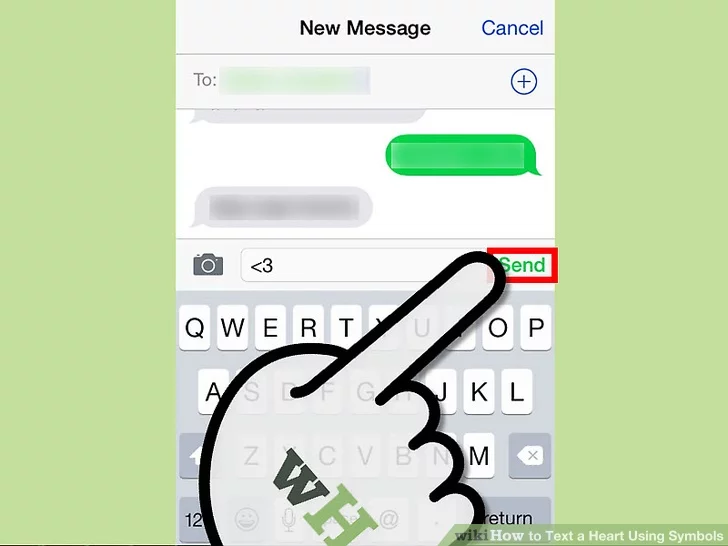
Steps to Insert Heart Symbol Text in Word/Excel
In this section, we will tell you all the easiest ways to insert or type the heart-shaped symbol on your Mac PC or windows (such as Excel, Powerpoint, or Word). Each symbol in MS Word has a special code that you can use to put the symbol into your document. Basically, this special code is known as the “Alt Code.” As a short guide, you have to press 2665, Alt+X on your keyboard to insert this symbol in MS Word. This short Alt code only works in Microsoft Word. And if you want to insert this emoticon on Mac then press Option + 2764.
How do I make a heart symbol on the keyboard?
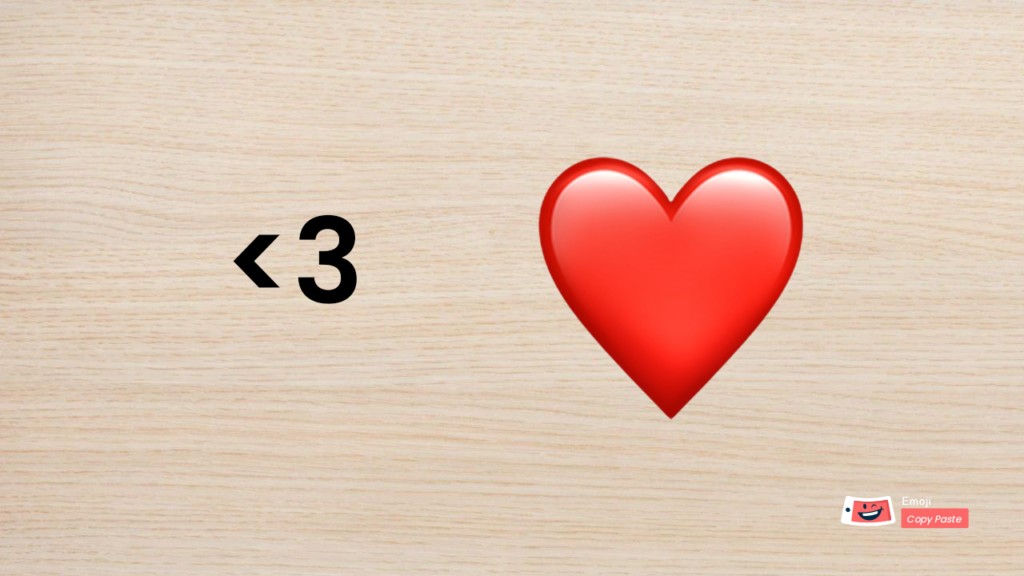
Generally, there are various ways to make the heart symbol copy and paste. The fastest and easiest way is heart text copy-paste from our table:
| Heart Symbol Text | Alt code Shortcut |
| ♥ | [Alt] + [3] |
| ♡ | [Alt] + [9825] |
| ❤ | [Alt] + [10084] |
| ❥ | [Alt] + [10085] |
| ❣ | [Alt] + [10083] |
| ❦ | [Alt] + [010 086] |
| ❧ | [Alt] + [010 087] |
| 💗 | U + 1F491 |
| 💓 | U + 1F493 |
| 💔 | U + 1F494 |
| 💕 | U + 1F495 |
| 💖 | U + 1F496 |
| 💗 | U + 1F497 |
| 💘 | U + 1F498 |
| 💙 | U + 1F499 |
| 💚 | U + 1F49a |
| 💛 | U + 1F49b |
| 💜 | U + 1F49c |
| 💝 | U + 1F49d |
| 💞 | U + 1F49e |
| 💟 | U + 1F49f |
| ღ | [Alt] + [04326] |
| ও | [Alt] + [02451] |
Conclusion:
We have discussed one of the simplest methods to heart emoticon copy and paste. You can easily send a heart text symbol to anyone you want to by using the characters or symbols. We hope this blog post is helpful for you and now you can easily send a heart emoticon Japanese to show your love feelings to anyone.
1M fans
500K followers
750K followers
How To Use Secret Emojis On TikTok
November 18, 2022
Minecraft Emojis – Pump Up Your Games
November 18, 2022
New Couple Emojis Come to WhatsApp
November 14, 2022
Windows 11 November 2021 Emoji Changelog
November 14, 2022
Chad Emojidex Has Gone Viral On Tiktok
November 14, 2022